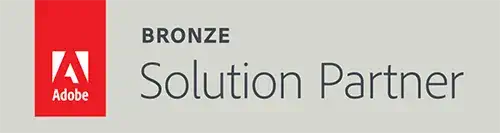Magento 2 Useful Commands List

Magento 2 Useful Commands List
If you are like most of the developers, you will have juggled through different websites to find SSH / CLI commands for Magento 2. There is no single resource on web which has all useful commands list for Magento 2. I have been there and I know it is a sheer waste of time juggling through different sites. So, to save your time, I have compiled a list of most useful commands for Magento 2 in a single note for all the developers.
Below is the list of most important SSH / CLI commands for Magento 2 that I have found useful. To use these commands you will need to have SSH access to your server or use the Command Line for local access.
Setup Upgrade Using Command Line
php bin/magento setup:upgrade
If you don’t want to remove pub/static files while installing/updating database then use following command.
php bin/magento setup:upgrade --keep-generated
Cache Clean Using Command Line
php bin/magento cache:clean
Cache Flush Using Command Line
php bin/magento cache:flush
View cache status Using Command Line
php bin/magento cache:status
Enable Cache Using Command Line
php bin/magento cache:enable [cache_type]
Disable Cache Using Command Line
php bin/magento cache:disable [cache_type]
Static Content Deploy Using Command Line (Use -f for force deploy on 2.2.x or later)
php bin/magento setup:static-content:deploy
Static Content Deploy For Particular Language Using Command Line
php bin/magento setup:static-content:deploy en_US
Static Content Deploy For Magento Backend Theme Using Command Line (Working on 2.1.1 or later)
php bin/magento setup:static-content:deploy --theme="Magento/backend"
Static Content Deploy For Specific Themes Using Command Line (Working on 2.1.1 or later)
php bin/magento setup:static-content:deploy --theme Magento/luma --theme Magento/second_theme
Exclude Themes on Static Content Deploy and does not minify HTML files Using Command Line (Working on 2.1.1 or later)
php bin/magento setup:static-content:deploy en_US --exclude-theme Magento/luma --no-html-minify
Reindexing Using Command Line
php bin/magento indexer:reindex
View the list of indexers Using Command Line
php bin/magento indexer:info
View indexer status Using Command Line
php bin/magento indexer:status
Show the mode of all indexers Using Command Line
php bin/magento indexer:show-mode
See all modules Status Using Command Line
php bin/magento module:status
Enable module Using Command Line
php bin/magento module:enable Namespace_Module
Disable module Using Command Line
php bin/magento module:disable Namespace_Module
Uninstall Module Using Command Line
php bin/magento module:uninstall Namespace_Module
Check Current Mode Using Command Line
php bin/magento deploy:mode:show
Change To Developer Mode Using Command Line
php bin/magento deploy:mode:set developer
Change To Production Mode Using Command Line
php bin/magento deploy:mode:set production
Run the single-tenant Compiler Using Command Line
php bin/magento setup:di:compile
Unlock Admin User Using Command Line
php bin/magento admin:user:unlock adminusername
Enable Maintenance Mode Using Command Line
php bin/magento maintenance:enable
To enable maintenance mode for all clients except 192.0.0.1 and 192.0.0.2:
php bin/magento maintenance:enable --ip=192.0.0.1 --ip=192.0.0.2
To clear the list of IPs.
php bin/magento maintenance:enable --ip=none
Disable Maintenance Mode Using Command Line
php bin/magento maintenance:disable
Check Maintenance Mode Status Using Command Line
php bin/magento maintenance:status
Allow IP on Maintenance Mode Using Command Line
php bin/magento maintenance:allow-ips --ip=192.0.0.1 --ip=192.0.0.2
Set Magento crontab Using Command Line
php bin/magento cron:install --force
Use –force to rewrite an existing Magento crontab.
To view the crontab, enter the following command as the Magento file system owner.
crontab -l
I hope this Magento technical note helped you find what you were looking for. This is a comprehensive list of all useful Magento 2 commands; bookmark it for your future reference.